What are some of your favorite arguments against Christianity in general? I enjoy using philosophical/logical arguments, but I’m looking to expand my arsenal of topics I can use. One topic I find particularly interesting argues the invalidity of Christianity based on the fact that Christian writings stole so many things from previous religious traditions. Something like this:
http://see_the_truth.webs.com/Old%20Testament.html
Does anyone else have any topics they’d recommend bringing up while debating? I’m fairly good at arguing from a philosophical stance, or a moral one, but like I said, I want to become more diverse in my approach. Thanks!
Subscription Note:
Choosing to subscribe to this topic will automatically register you for email notifications for comments and updates on this thread.
Email notifications will be sent out daily by default unless specified otherwise on your account which you can edit by going to your userpage here and clicking on the subscriptions tab.
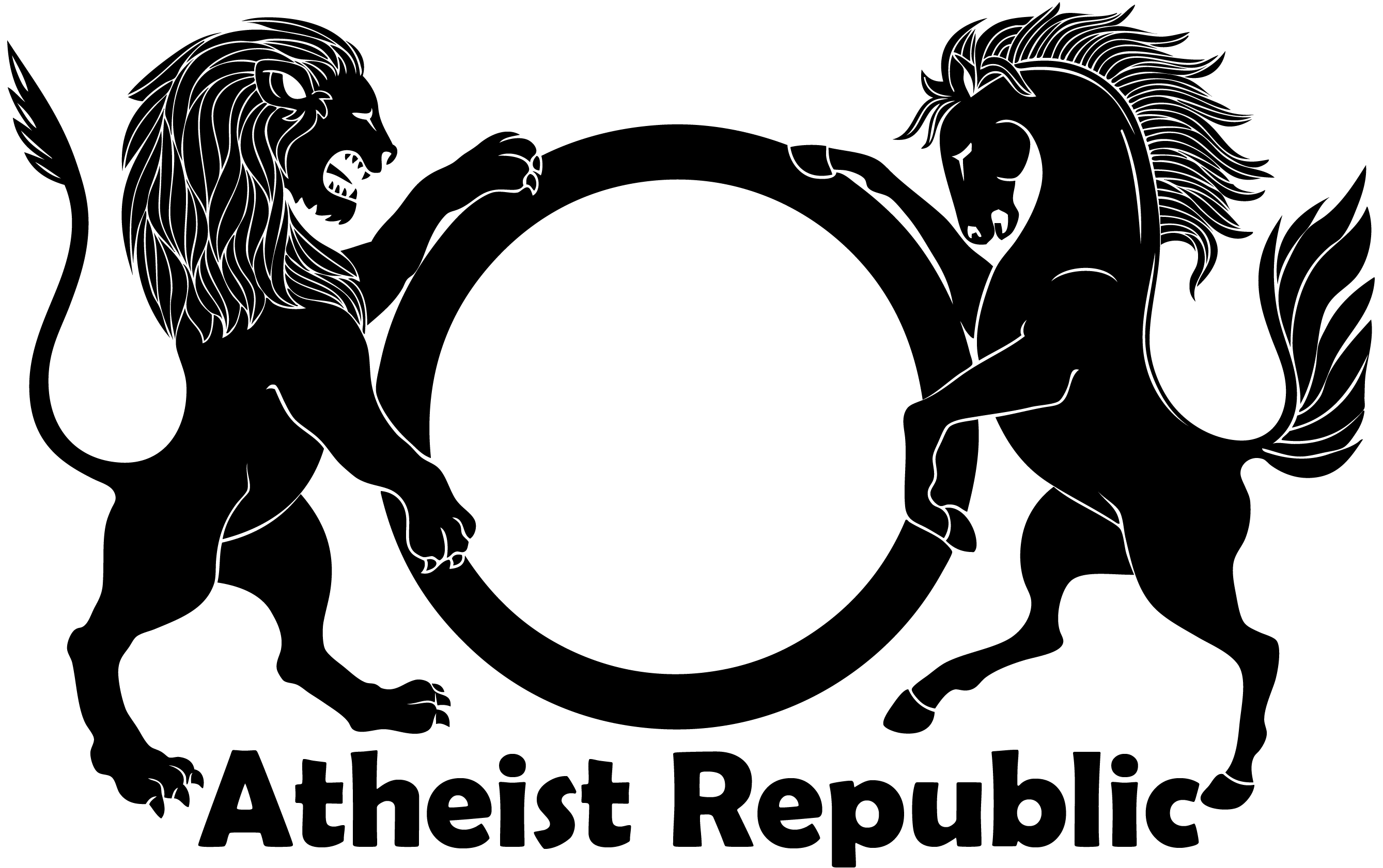






















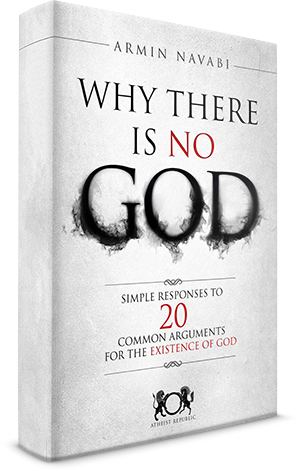
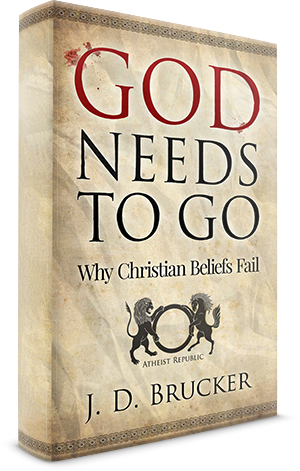



I would say 2 particular arguments stand out, The first being the problem of hell, and the second is the argument from evil and suffering if you believe as the Calvinist do that only the elect will go to heaven and the rest thrown into hell then your apologetic is so wrong.Also the teaching from many Christian apologist is that god has a moral reason for evil and suffering to exist.according to William lane craig as long as you use that kind of reasoning the anti theist can`t counter that.Then there are other arguments from the kalam cosmological argument that states that the known universe has a cause that goes back some 14 billion years ago called the big bang theory.also the teleological argument from the case of design, that is simply that the constanants have a design for life to exist on earth and any slight variance to them numerically speaking would throw things into total chaos.i am one more impressed with the multi-verse where a series of universes exist and where living in only 1 such universe.this hypothesis comes from some physicists. Science is still every day looking and I feel encouraged that there is a possibility that we will have an answer.
My favorite response to Christian door-knockers:
"So god created the world but it didn't turn out right so he drowned everything except for a few people and animals in a boat, but then it all went wrong again so he fixed it by making a teenage virgin pregnant and having her give birth to a son who grew up, performed a few magic tricks, and was then tortured to death to atone for the sins of people who hadn't even been born yet. Does that sum up your beliefs? Doesn't that all sound a bit weird, even to you?"
the kalem argument: -- techteach menu -- main menu --
Embedding or Linking?
-- techteach menu -- main menu --
Embedding or Linking?
You can add objects such as a file, an image or an audio file to a Word document, an Excel spreadsheet, an HTML document by linking or embedding.
The main difference between linking and embedding is where the data are stored and how they are updated after they where linked or embedded.
Your file links to a source file: the data are stored in the source file and updated there, showing the updates in your source file.
Your file embeds a source file: the data are now stored in your file -- without a connection to the original source file.
For Word, see
Using Word -- for linking to or embedding an object in a Word document
For HTML Embed, see
Embed_tag_syntax.html
Embedded_sound_clip1.html
Embedded_sound_clip2.html
Embedding with Quicktime
Link to a sound clip
The following is for use with an HTML document.
Linking:
It is easy:
Create a new or open an existing HTML document on your computer, click where you want to insert something. Use the Insert Menu and click on Image or Link. Your HTML file then has a link to an external file which will open when the link is clicked. (If you insert a table, you must enter data and the table is part of your HTML file.)
Click on Image:
Both your HTML file and the image file should be in the same folder, before you create the link.
For use on a website, upload both your HTML file and the image.
For e-mail or Blackboard, zip the two files, and e-mail or upload to Blackboard as a package.
The recipient must download the zipped file and have a viewer to see the image.
Click on Link to link to an existing HTML file on the web:
Upload your file to your website or to Blackboard.
Click on Link to link to an existing HTML file on your computer:
Upload both files to your website.
For Blackboard, make sure that both files are in the same folder, zip them, then upload the package to Blackboard.
(Remember, that Bb assigns a different location for every file, so your link will no longer work.)
Click on Link to link to an existing media clip on your computer:
Both your HTML file and the media clip should be in the same folder.
For e-mail and Blackboard:
Zip both files. E-mail or upload the zip package to Bb.
For a webpage, you have two options:
1) First, upload the media clip to the website. Link to it in your HTML file, then upload the HTML file.
OR
2) Insert a link in your HTML file to the zip file. Then upload both the HTML file and the zip file to the website.
For a Blackboard class, you can create a CD ROM for distribution, to be used as a link or independently.
Embedding:
Please note that the tag is no longer part of the current HTML language. Javascript is used instead. But it basically still works with the current browsers.
The following is adapted from older Netscape help files found on the web; some details may no longer apply.
The tag is the most common way of adding sound to a Web page. Its advantage over the tag is that it is supported by both the Internet Explorer and Netscape Navigator browsers, and more consistently across the PC and Mac platforms. The tag introduces many features that are not supported by . Furthermore, while the tag only supports background sounds, the tag also features an interactive interface (including various buttons to play, stop, and handle the sound).
The basic HTML code that generates a control panel is very simple: see Embedded_sound_clip2.html
Try reading this page on both browsers. You'll be surprised to see that the design of the control panel is totally different. For example, Navigator's control panel includes a volume control while Explorer's has a position control. Also, Navigator 4.0.5 uses a different control panel than 4.0.4. Explorer features an optional digital display, invoked by right-clicking the control panel. Navigator does not have a digital display.
JavaScript support is also different between the two browsers. Navigator and Explorer support different sets of the attributes.
Here are the attributes supported by both browsers:
Attribute
Description
SRC="URL"
Specifies the URL of the sound file. Sound files can be in any recognizable format (For example: "midi, wav, au")
WIDTH="n"
Specifies the width of the control panel. The optimal width to use is 144 pixels. Navigator chops the control panel if a smaller value is used (or if the attribute is omitted altogether), and adds a blank area to its right side, if a larger number is specified. Explorer also yields a reasonable panel with this value.
HEIGHT="n"
Specifies the height of the control panel. The optimal width to use is 60 pixels. Navigator chops the control panel if a smaller value is used (or if the attribute is omitted altogether), and adds a blank area on its top, if a larger number is specified. Explorer also yields a reasonable panel with this value.
ALIGN="alignoption"
Specifies how the alignment of the control panel should be, much like the alignment of images ( tag). Possible options are: TOP, BOTTOM, CENTER, BASELINE, LEFT, RIGHT, TEXTTOP, MIDDLE, ABSMIDDLE, or ABSBOTTOM.
NAME="name"
Specifies the name of the object. Can be used to access the object from JavaScript via document.name
HIDDEN="true"|"false"
Specifies if the embedded object is visible (HIDDEN="false") or hidden (HIDDEN="true"). The default is HIDDEN="false".
The following attributes are not supported by both browsers:
Attribute
Description
VOLUME="n"
Specifies the sound volume. Can range from 0 to 100, 50 is the default. Navigator's control panel reflects this setting when the element is loaded. Supported only by Netscape Navigator. The Windows 95's default is 50 (midpoint), while that on the Mac is 75.
LOOP="true"|"false"|"n"
Specifies if the sound should be played continuously (LOOP="true"), for a specified number of times (n), or should not be repeated (LOOP="false"). Supported only by Navigator; You will get continuous sound on Explorer. For same effect on Explorer, use playcount (see below).
PLAYCOUNT="n"
Specifies the number of times to play the sound. Supported only by Explorer.
PLUGINSPAGE="URL"
Specifies the location of the plug-in software needed to run the sound file. This attribute is needed only if the plug-in software is not one of the common ones that are already installed on the computer. Supported only by Navigator.
PLUGINURL="URL"
Specifies the location of the software needed to install the specified plug-in (JAR Installation Manager). This attribute is needed only if the plug-in software is not one of the common ones that are already installed on the computer. Supported only by Navigator.
HREF="URL"
Converts the control panel into a hyperlink. Works like and only with Explorer.
TARGET="URL"
Converts the control panel into a hyperlink. Works like and only with Explorer.
AUTOSTART="true"|"false"
Indicates if the sound track should start automatically upon loading. A "true" value means it should, a "false" value means it should not. The Explorer's default is "false" while Navigator's one is "true". The default on the Mac is "false" for both browsers.
STARTTIME="mm:ss"
Indicates the spot on the track where to begin playing. Notice that the playing will start immediately, at the specified spot. The spot is specified in minutes from the beginning of the track. The track begins to play immediately when you download it (AUTOSTART="true"), or when you hit the play button (AUTOSTART="false"). Time is denoted in minutes and seconds. If you specify a time longer than the soundtrack length, the browser will give you an error. Supported only by Navigator.
ENDTIME="mm:ss"
Indicates the spot on the sound track where to stop playing. The spot is specified in minutes from the beginning of the track. The track begins to play immediately when you download it (AUTOSTART="true"), or when you hit the play button (AUTOSTART="false"). Time is denoted in minutes and seconds. If you specify a time longer than the soundtrack length, the browser will give you an error. Supported only by Navigator.
You can add objects such as a file, an image or an audio file to a Word document, an Excel spreadsheet, an HTML document by linking or embedding.
The main difference between linking and embedding is where the data are stored and how they are updated after they where linked or embedded.
Your file links to a source file: the data are stored in the source file and updated there, showing the updates in your source file.
Your file embeds a source file: the data are now stored in your file -- without a connection to the original source file.
For Word, see
Using Word -- for linking to or embedding an object in a Word document
For HTML Embed, see
Embed_tag_syntax.html
Embedded_sound_clip1.html
Embedded_sound_clip2.html
Embedding with Quicktime
Link to a sound clip
The following is for use with an HTML document.
Linking:
It is easy:
Create a new or open an existing HTML document on your computer, click where you want to insert something. Use the Insert Menu and click on Image or Link. Your HTML file then has a link to an external file which will open when the link is clicked. (If you insert a table, you must enter data and the table is part of your HTML file.)
Click on Image:
Both your HTML file and the image file should be in the same folder, before you create the link.
For use on a website, upload both your HTML file and the image.
For e-mail or Blackboard, zip the two files, and e-mail or upload to Blackboard as a package.
The recipient must download the zipped file and have a viewer to see the image.
Click on Link to link to an existing HTML file on the web:
Upload your file to your website or to Blackboard.
Click on Link to link to an existing HTML file on your computer:
Upload both files to your website.
For Blackboard, make sure that both files are in the same folder, zip them, then upload the package to Blackboard.
(Remember, that Bb assigns a different location for every file, so your link will no longer work.)
Click on Link to link to an existing media clip on your computer:
Both your HTML file and the media clip should be in the same folder.
For e-mail and Blackboard:
Zip both files. E-mail or upload the zip package to Bb.
For a webpage, you have two options:
1) First, upload the media clip to the website. Link to it in your HTML file, then upload the HTML file.
OR
2) Insert a link in your HTML file to the zip file. Then upload both the HTML file and the zip file to the website.
For a Blackboard class, you can create a CD ROM for distribution, to be used as a link or independently.
Embedding:
Please note that the tag is no longer part of the current HTML language. Javascript is used instead. But it basically still works with the current browsers.
The following is adapted from older Netscape help files found on the web; some details may no longer apply.
The tag is the most common way of adding sound to a Web page. Its advantage over the tag is that it is supported by both the Internet Explorer and Netscape Navigator browsers, and more consistently across the PC and Mac platforms. The tag introduces many features that are not supported by . Furthermore, while the tag only supports background sounds, the tag also features an interactive interface (including various buttons to play, stop, and handle the sound).
The basic HTML code that generates a control panel is very simple: see Embedded_sound_clip2.html
Try reading this page on both browsers. You'll be surprised to see that the design of the control panel is totally different. For example, Navigator's control panel includes a volume control while Explorer's has a position control. Also, Navigator 4.0.5 uses a different control panel than 4.0.4. Explorer features an optional digital display, invoked by right-clicking the control panel. Navigator does not have a digital display.
JavaScript support is also different between the two browsers. Navigator and Explorer support different sets of the attributes.
Here are the attributes supported by both browsers:
Attribute
Description
SRC="URL"
Specifies the URL of the sound file. Sound files can be in any recognizable format (For example: "midi, wav, au")
WIDTH="n"
Specifies the width of the control panel. The optimal width to use is 144 pixels. Navigator chops the control panel if a smaller value is used (or if the attribute is omitted altogether), and adds a blank area to its right side, if a larger number is specified. Explorer also yields a reasonable panel with this value.
HEIGHT="n"
Specifies the height of the control panel. The optimal width to use is 60 pixels. Navigator chops the control panel if a smaller value is used (or if the attribute is omitted altogether), and adds a blank area on its top, if a larger number is specified. Explorer also yields a reasonable panel with this value.
ALIGN="alignoption"
Specifies how the alignment of the control panel should be, much like the alignment of images ( tag). Possible options are: TOP, BOTTOM, CENTER, BASELINE, LEFT, RIGHT, TEXTTOP, MIDDLE, ABSMIDDLE, or ABSBOTTOM.
NAME="name"
Specifies the name of the object. Can be used to access the object from JavaScript via document.name
HIDDEN="true"|"false"
Specifies if the embedded object is visible (HIDDEN="false") or hidden (HIDDEN="true"). The default is HIDDEN="false".
The following attributes are not supported by both browsers:
Attribute
Description
VOLUME="n"
Specifies the sound volume. Can range from 0 to 100, 50 is the default. Navigator's control panel reflects this setting when the element is loaded. Supported only by Netscape Navigator. The Windows 95's default is 50 (midpoint), while that on the Mac is 75.
LOOP="true"|"false"|"n"
Specifies if the sound should be played continuously (LOOP="true"), for a specified number of times (n), or should not be repeated (LOOP="false"). Supported only by Navigator; You will get continuous sound on Explorer. For same effect on Explorer, use playcount (see below).
PLAYCOUNT="n"
Specifies the number of times to play the sound. Supported only by Explorer.
PLUGINSPAGE="URL"
Specifies the location of the plug-in software needed to run the sound file. This attribute is needed only if the plug-in software is not one of the common ones that are already installed on the computer. Supported only by Navigator.
PLUGINURL="URL"
Specifies the location of the software needed to install the specified plug-in (JAR Installation Manager). This attribute is needed only if the plug-in software is not one of the common ones that are already installed on the computer. Supported only by Navigator.
HREF="URL"
Converts the control panel into a hyperlink. Works like and only with Explorer.
TARGET="URL"
Converts the control panel into a hyperlink. Works like and only with Explorer.
AUTOSTART="true"|"false"
Indicates if the sound track should start automatically upon loading. A "true" value means it should, a "false" value means it should not. The Explorer's default is "false" while Navigator's one is "true". The default on the Mac is "false" for both browsers.
STARTTIME="mm:ss"
Indicates the spot on the track where to begin playing. Notice that the playing will start immediately, at the specified spot. The spot is specified in minutes from the beginning of the track. The track begins to play immediately when you download it (AUTOSTART="true"), or when you hit the play button (AUTOSTART="false"). Time is denoted in minutes and seconds. If you specify a time longer than the soundtrack length, the browser will give you an error. Supported only by Navigator.
ENDTIME="mm:ss"
Indicates the spot on the sound track where to stop playing. The spot is specified in minutes from the beginning of the track. The track begins to play immediately when you download it (AUTOSTART="true"), or when you hit the play button (AUTOSTART="false"). Time is denoted in minutes and seconds. If you specify a time longer than the soundtrack length, the browser will give you an error. Supported only by Navigator.
I really can not disagree with anything you have to say here. But I wish you would state your argument more succinctly. :)
http://www.reasonablefaith.org/popular-articles-the-kalam-cosmological-a...
My two favorite arguments are: There is no proof that gods exist. There is no good evidence that gods exists.
Nothing like hard cold facts.
Atheists and agnostics are disproportionately represented in prison. We do very fine without your religion, thank you very much. But if you wanna stick around maybe I can give you some pointers.
Atheists and agnostics have among the lowest divorce rates along with mormons, lutherans and catholics.
Atheists and agnostics are the most knowledgeable about religion. (pew research study)
You can actually win the appeal to authority game. They bring up whoever (Einstein say) believed in god. You can say they are wrong (and they are). "Fine lets play the appeal to authority game. We can go back and forth siting our authorities or we can cut to the chase. Physicists, astronomers and the rest of the scientists over overwhelmingly reject religion."
There's nothing like facts.
I thought perhaps you would like this explanation on the kalam argument a cosmological argument from an Christian apologist William lane craig.
I thought perhaps you would like this explanation on the kalam argument a cosmological argument from an Christian apologist William lane craig.
Hello Alexis,
I have been an insulin dependant diabetic since the age of fifteen. I was searching for a god at the time of my diagnosis (with no luck) but after the diagnosis I figured that was the answer I was looking for. So I use the fact that without science I would be dead. No god is as powerful as science because if there is a god and he gave me this disease with the intention of me dying then science has spoiled his plans because I live. Usually the theist tries to do a quick topic change or just stops talking altogether. The concept of a god creating scientists that make the hormone so they can undo what god did seems lost on them as well.
This is my favourite argument (for obvious reasons) but you don't even have to know a diabetic to use it. Sometimes the person I am arguing with has a family member or knows somebody that is diabetic but it doesn't make them think at all. My mother-in-law is a hired cleaner for a church and says that the pastor there is insulin-dependant so it doesn't take much for them to falsely rationalize their way out of it apparently. My wife says everything fits under "these things are sent to try us" so my reasoning makes no difference and she beats me up for arguing but I can't help myself.
I suggest staying out of the theology. I ask people to define their god and then get them to defend it (defend the indefensible). They can hear the weakness and flaws in their own arguments better than I can explain them.
Zeff, Do you typically find you must provide parameters for the substance of their definition and defense?
@Alexis
I'm game for you to experiment on. Start a new thread and we'll argue one of your arguments. If I'm not familiar with it, I'll let you know. Hopefully you'll give me some time to think about it and come up with a good response.
Are you game?
I'd recommend using a more science based approach. Perhaps krauss arguments how a universe can come from nothing or how abiogenesis prove that life wasn't created, and in turn how evolution prove humans weren't created.
I don't require science or formal philosophy to not believe. No christian has ever been persuasive enough to convince me. I remain easily unconvinced.